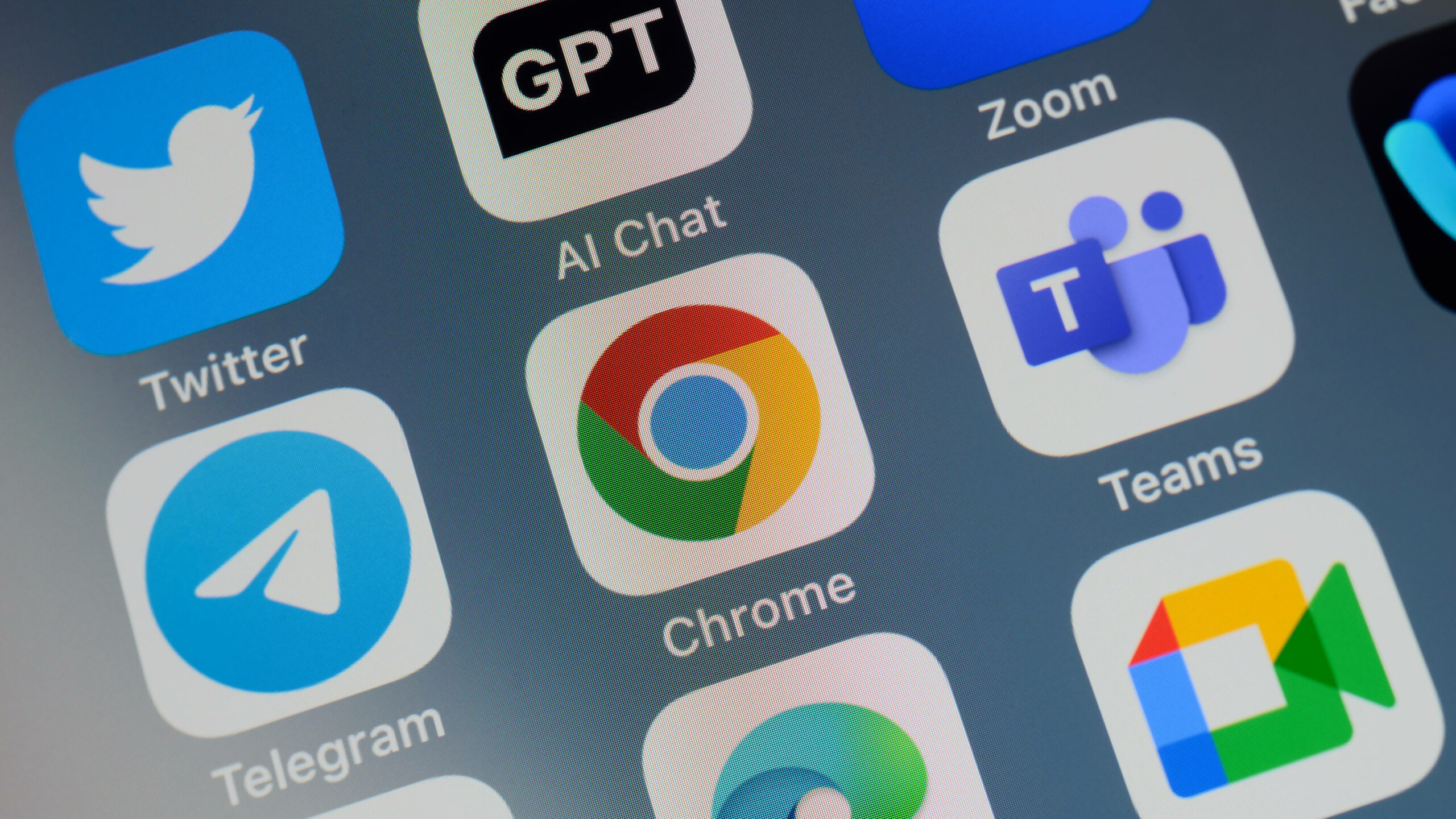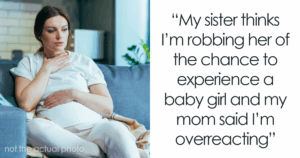“Unlock the Secrets: Transform Your Chrome Experience by Ditching Google as Your Default Search Engine!”
Are you tired of feeling like Google is peeking over your shoulder every time you search for something online? With nearly 5.9 million searches per minute, it’s no wonder we feel a bit like we’re living in a digital fishbowl. Sure, Google’s got all the answers, but at what cost? Its tracking methods can feel a little invasive—like that one friend who won’t stop asking awkward questions at a party! Fortunately, if you’re thinking about kicking Google to the curb as your default search engine on Chrome, you’re in luck! This article is here to guide you step-by-step through the process of switching to a search engine that respects your privacy. Prepare to explore newfound freedom in your browsing experience—without the prying eyes of Google. Curious to learn how? *LEARN MORE!*
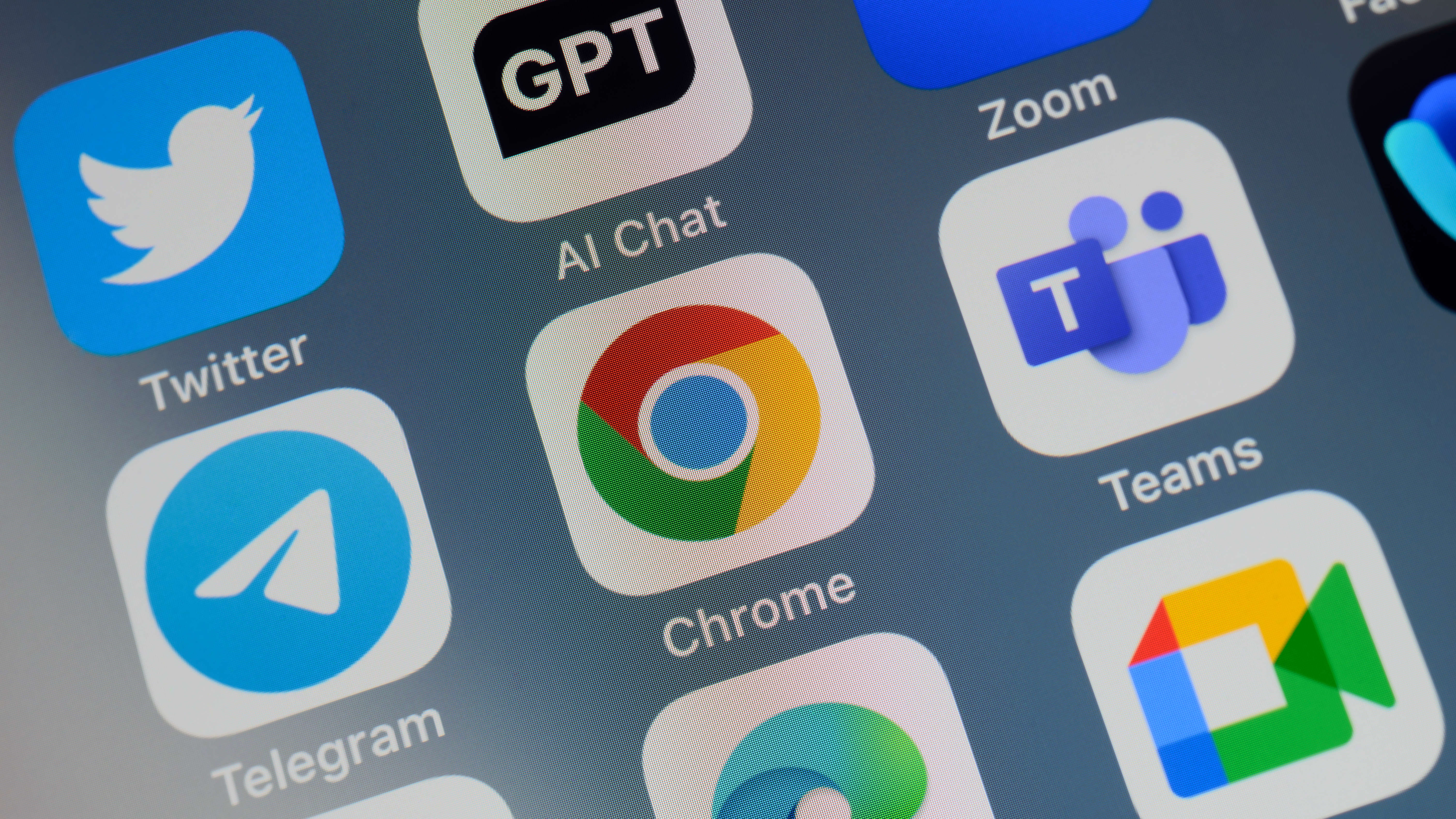
Google is among the most popular search engines, with about 5.9 million searches per minute or roughly 8.5 billion daily searches. But the browser is known to track people in various ways, including via its smart features, which can have some internet users leaning toward exploring other options. Here’s how to use the Chrome app and ditch Google as your default search engine.
Setting a default search engine in Google Chrome is pretty simple regardless of whether you’re using a computer or a mobile device. If you’d like to change your search engine from your computer, start by opening the Chrome application. Select “More” (the icon of three stacked dots) at the top right corner of the screen, and then “Settings” at the bottom of the drop menu. Click “Search engine” on the left side of the screen. Select “Manage search engines and site search” under Google to edit your default search engines. Scroll to the “Search engines” category and press “More” to select or remove the options.